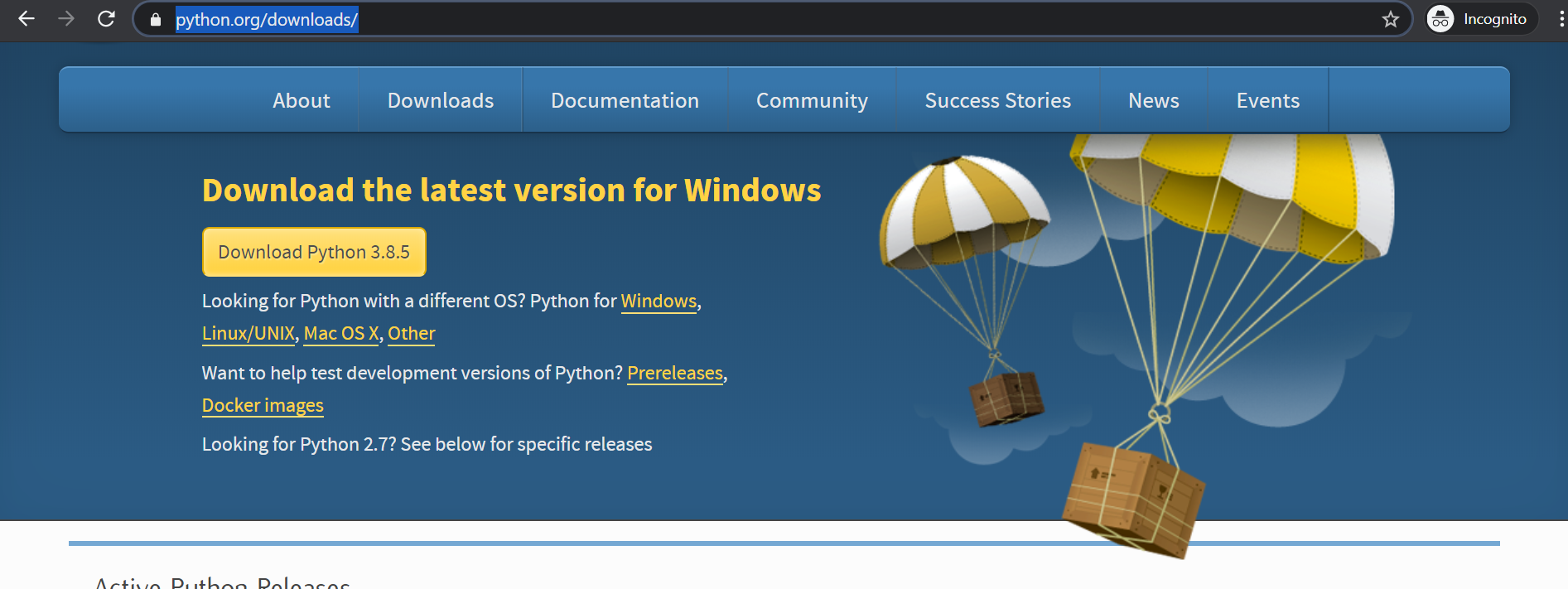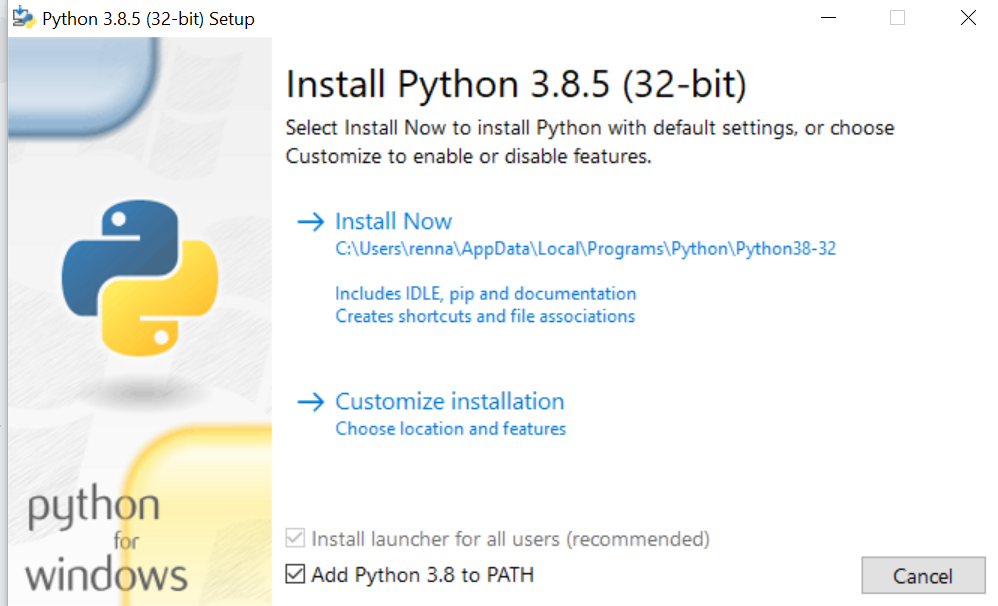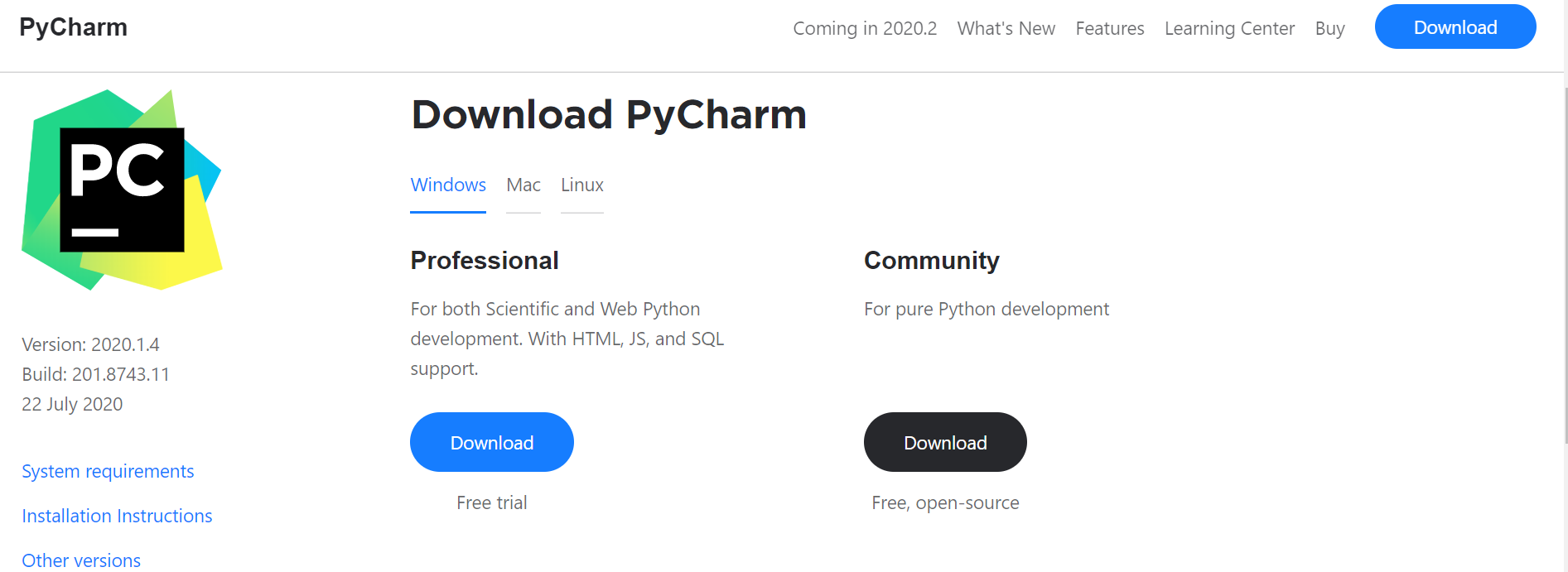How to install Python and PyCharm on Windows
Installing Python on Windows
1. Go to https://www.python.org/downloads/. For Educademy we will be using the latest release of Python. Click the yellow button that says “download Python 3.8.5”.
2. Python should begin downloading to your computer. Run this program and this screen should appear. Be sure to tick the box that says “add Python 3.8 to PATH” and click “install now”. Python will then start the installation onto your computer.
Remember to tick the box
3. Python should now be fully installed onto your computer. Feel free to close this window.
Installing PyCharm on Windows
Python is installed but now we will require coding software to be installed onto your computer. For the courses that Educademy offers we will be using a software called PyCharm.
1.Go to https://www.jetbrains.com/pycharm/download/#section=windows. This will display the latest version of PyCharm. Underneath community, download the free, open-source version of PyCharm.
2. Click next and go with PyCharm’s default settings. PyCharm should then start installing itself.
3. We will now test if PyCharm works by running the program. You will be prompted to read JetBrains Privacy Policy. Once you have read it, confirm that you have the User Agreement.
4. You can now choose between different colours for your code editing software. Usually, black is easier on the eyes but this can be changed later. Click your option and then click “skip remaining and set defaults”.
5. A screen like this should now appear. Allow PyCharm to set up everything and then click “create”. PyCharm will then set itself up internally.
installing simpleai for the ai course
Following on from what was shown in how to install PyCharm, installing packages can be very easy.
Go to file, new file, and then name your chosen file anything. Now type in “import simpleai” and hover over it with your mouse. Then simply click to install the package.
In my example, I’m installing something called “numpy” but for you it should say “install package simpleai”. Click this and you’re done!