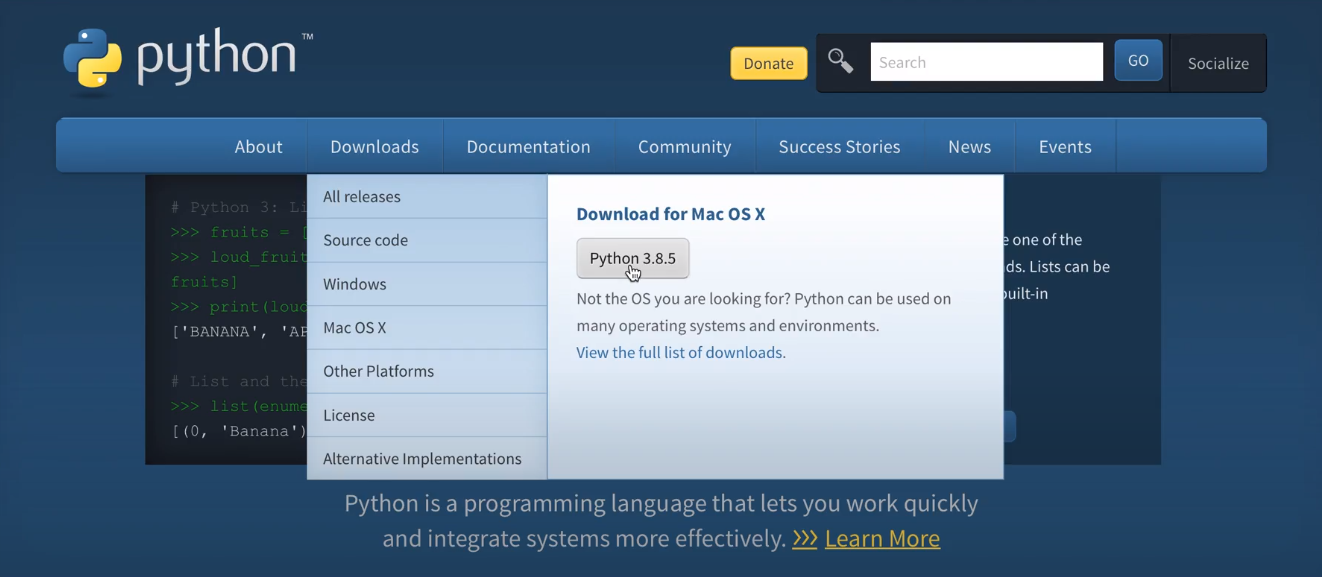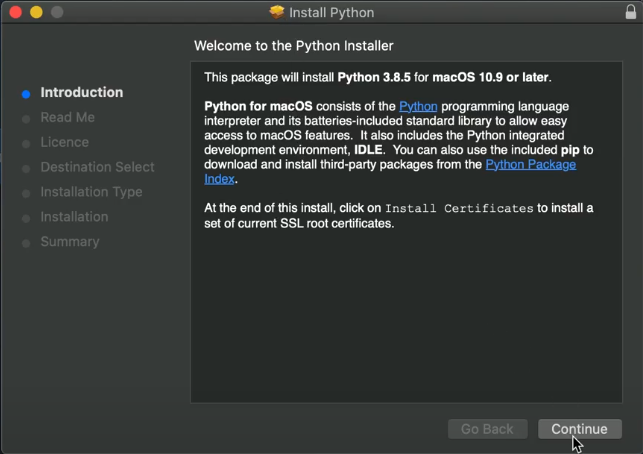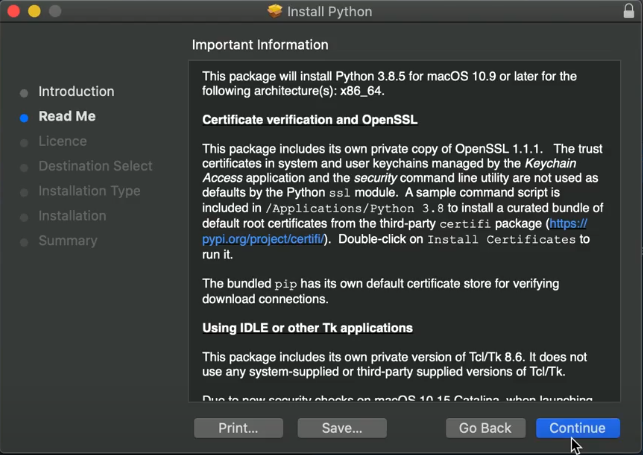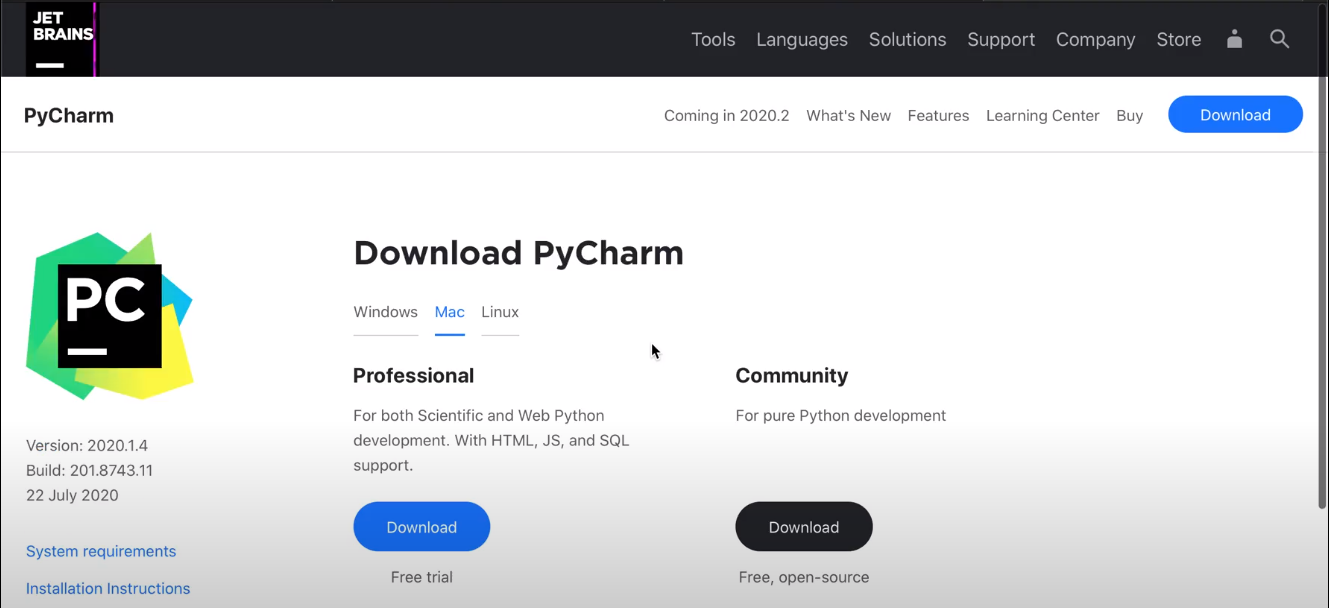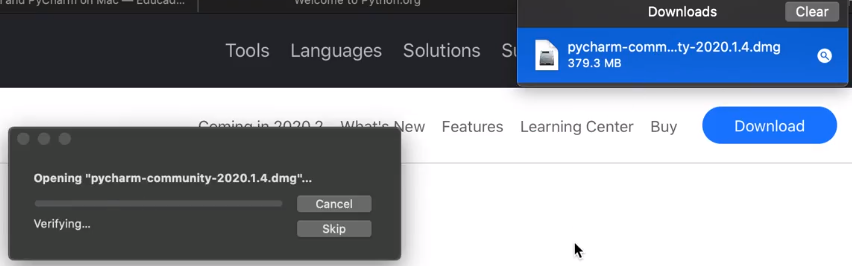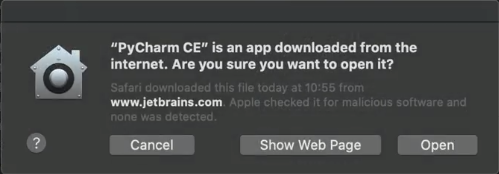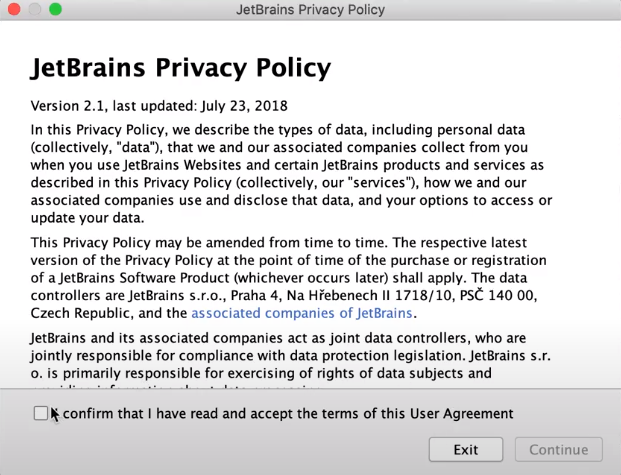How to install Python and PyCharm on Mac
Installing Python on Mac
1. Go to https://www.python.org/downloads/. For Educademy we will be using the latest release of Python. Click the yellow button that says “download Python 3.8.5”.
2. Python should begin downloading the .pkg file to your computer. Run this program and this screen should appear. Click on Continue to proceed with the installation.
3. Click on Continue.
4. Select on which disk you intend to install Python.
5. Click on Install.
Installing PyCHARM on Mac
Python is installed but now we will require an Integrated Development Environment, aka IDE, to be installed onto your computer in order to allow you to code. Although Python comes with its own environment, IDLE, for the courses that Educademy offers we will be using a software called PyCharm.
1.Go to https://www.jetbrains.com/pycharm/download/#section=mac. This will display the latest version of PyCharm. Underneath community, download the free, open-source version of PyCharm.
2. Click on the .dmg file. PyCharm should then start installing itself.
3. Drag and drop the application into the Applications folder.
4. Select Open when your trying to run the app for the first time.
5. We will now test if PyCharm works by running the program. You will be prompted to read JetBrains Privacy Policy. Once you have read it, confirm that you have read the User Agreement.
6. You can now choose between different options for your Pycharm installation. Select I have never used Pycharm to optimize your experience as a beginner.